Welcome to instaever
Creative app
FOR
Keeping Memories.
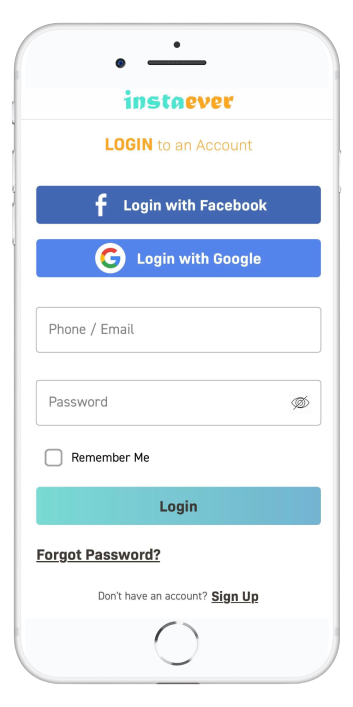
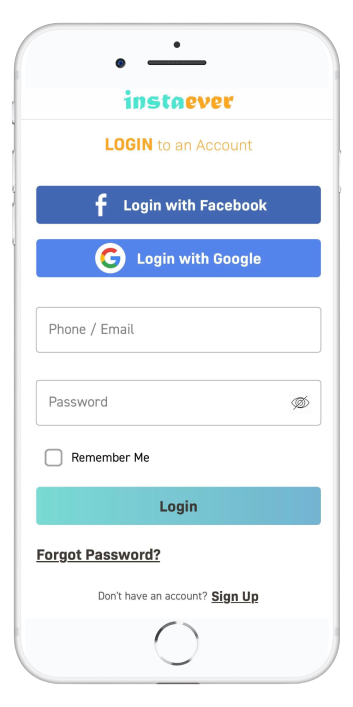
instaever is one of our app which provides a solution to keep your discussion safe, secure and you can recognise and memories it easily. insteaver stores your memories as Notes and Audio format. After that you have been easily able to get your old discussions and memories. So you never missed out anything. You can store your important discussion in easy way like an audio. You are able to put your tags; which will helps you to search by tags and make your memory sharp to only recognise them, also define a location to search by typing location, and with whom you have discussed this discussion or audio recording. In short this app is very very helpful to normal people and easy to use, fast, reliable and eye touching.
Sign-Up using your email, Facebook or G-mail. You can able to signup in a minutes and start using our app.
You are able to upload your profile picture. Also able to set pictures to your Notes and Audio's.
You can create your descriptive Notes and Audio recordings. Record an audio of discussion and upload it.
Once you add notes and audio's you are able to see it into your listing screen of each. You can filter it as well by Title, Description, Tags, Location, Person name, Date.
 From your Dashoard you can click on Add New Recording or go to Menu and click on My Recordings.
From your Dashoard you can click on Add New Recording or go to Menu and click on My Recordings.
 On My Recordings you will see the plus (+) icon on top right side of the listing please click on it to add a new recording.
On My Recordings you will see the plus (+) icon on top right side of the listing please click on it to add a new recording.
 Add Recording form should be opened, please fill up all required field then click on Start Recording.
Add Recording form should be opened, please fill up all required field then click on Start Recording.
 Audio Recorder screen will be opened.
Audio Recorder screen will be opened.
 Click on Start Recording to start your recording and start speeking so it should record your voice.
Click on Start Recording to start your recording and start speeking so it should record your voice.
 Once an Audio Recording is started and if you want to stop then click on Stop Recording button to stop your recording.
Once an Audio Recording is started and if you want to stop then click on Stop Recording button to stop your recording.
 Finally to save your recorded audio then click on Save Recording.
Finally to save your recorded audio then click on Save Recording.
 Your Recording is saved successfully.
Your Recording is saved successfully.
 From Dashboard you can click on My Recordings or go to Menu and click on My Recordings.
From Dashboard you can click on My Recordings or go to Menu and click on My Recordings.
 On My Recordings you see the list of your recorded audios, click on Play icon to listen your audio.
On My Recordings you see the list of your recorded audios, click on Play icon to listen your audio.
 From your Dashoard you can click on Add New Note or go to Menu and click on My Notes.
From your Dashoard you can click on Add New Note or go to Menu and click on My Notes.
 On My Notes you will see the plus (+) icon on top right side of the listing please click on it to add a new note.
On My Notes you will see the plus (+) icon on top right side of the listing please click on it to add a new note.
 Add Note form should be opened, please fill up all required field then click on Save Note.
Add Note form should be opened, please fill up all required field then click on Save Note.
 Your Note is saved successfully.
Your Note is saved successfully.
 From Dashboard you can click on My Notes or go to Menu and click on My Notes.
From Dashboard you can click on My Notes or go to Menu and click on My Notes.
 On My Notes you see the list of your stored notes, click on note to see full page of your note.
On My Notes you see the list of your stored notes, click on note to see full page of your note.
 Into your My Recordings or My Notes screen you will see the search icon on top of the list. Click on that search icon and it will open a search bar to start typing your keywords.
Into your My Recordings or My Notes screen you will see the search icon on top of the list. Click on that search icon and it will open a search bar to start typing your keywords.
 You can search by Title, Description, Tags, and Discussed with whom.
You can search by Title, Description, Tags, and Discussed with whom.
 Into your My Recordings or My Notes screen you will see the filter icon on top of the list. Click on that filter icon and it will open a popup with multiple options to filter by.
Into your My Recordings or My Notes screen you will see the filter icon on top of the list. Click on that filter icon and it will open a popup with multiple options to filter by.
 You can filter by Title and Date in ascending or descending order.
You can filter by Title and Date in ascending or descending order.
 Tags are useful to identify or get your audio and note easily when you use search
Tags are useful to identify or get your audio and note easily when you use search
Hey, We are proud to announce that our app is ready to use and we are live here. Please click on below buttons to download your app today! Thank You!